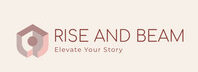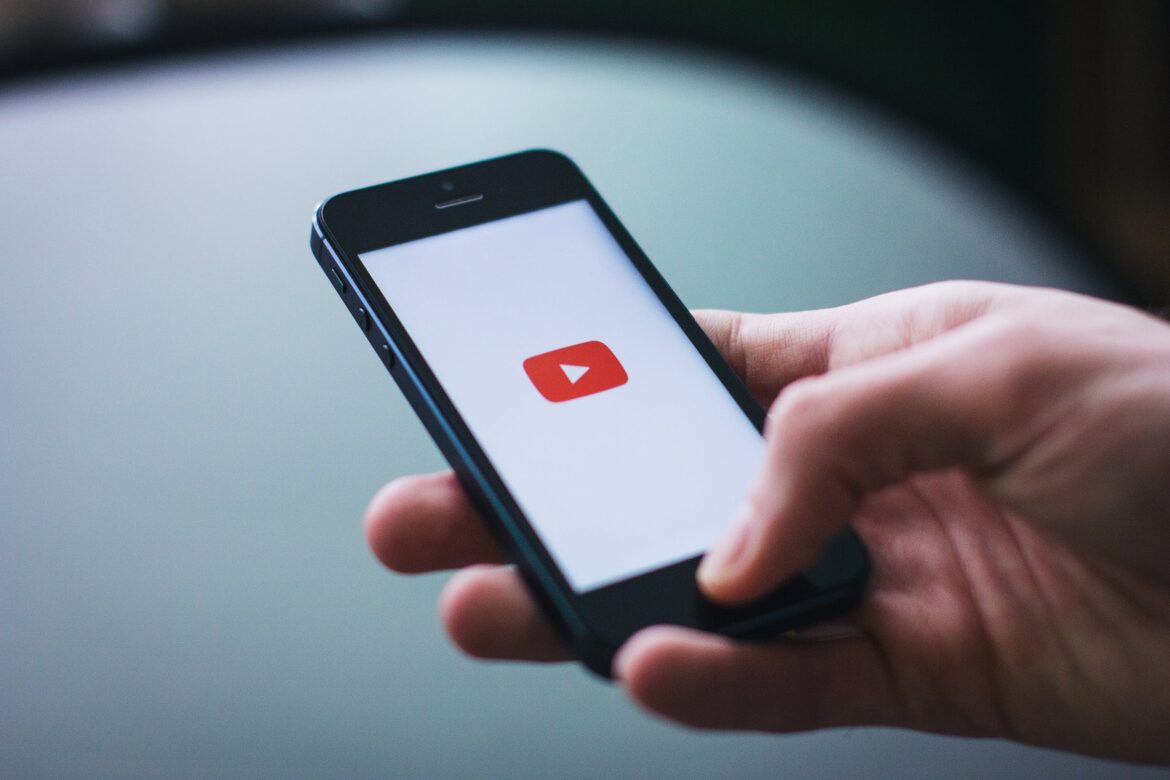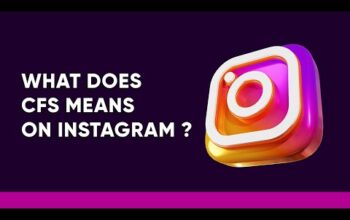Creating videos is simply the first step. You will also need a location to post them so that your audience can quickly reach them. Because YouTube is the most popular video hosting site, learning how to build a YouTube channel is critical for getting started.
It’s not enough to be able to upload and broadcast a video with two clicks. You must also grasp the inner workings of the YouTube platform to ensure that your channel accurately represents your business.
We’ll go over everything you need to know about starting a YouTube channel in this post. It makes no difference whether you’re creating a personal or a brand channel on YouTube. The procedures provided in this lesson are applicable to any situation.
Let’s get started!
How to Make a YouTube channel:
Using your Google Account, follow these steps to establish a channel that only you can control.
- Sign in to YouTube from a computer or mobile device.
- Create a channel by clicking your profile image.
- You’ll be asked to create a channel.
- Check the data (including your Google Account name and photo) and click the Create Channel button to begin creating your channel.
Make a channel with a business or other name:
Follow these steps to create a channel with more than one manager or owner.
If you wish to use a different name on YouTube than your Google Account, you may link your channel to a Brand Account. Find out more about Brand Accounts.
- Sign in to YouTube from a computer or mobile device.
- Navigate to your channel list.
- Choose between creating a new channel and using an existing Brand Account:
- Create a new channel by clicking the Create a new channel button.
- By selecting the Brand Account from the list, you may create a YouTube channel for an existing Brand Account. You cannot establish a new channel if this Brand Account currently has one. When you choose a Brand Account from the list, you’ll be sent to that channel.
- Fill up the blanks to give your new channel a name. Then click the Create button. This will result in the creation of a new Brand Account.
- Follow the guidelines for changing channel owners and managers to add a channel manager.
How to Set a Channel Icon (profile picture):
Each channel also includes a space for a profile emblem or photo. This is the emblem that appears on all YouTube sites next to your videos and channel. The goal here is to choose something that will appear excellent at extremely low resolutions – many firms utilise their emblem for this.
Your channel image should be 800 × 800 pixels in size and in one of the following segments: JPG, GIF, BMP, or PNG (no animated GIFs).
To change your channel icon, go to your channel’s homepage and hover over your existing channel symbol until the edit icon appears. When you tap on that icon, you will be able to upload a new profile icon.
16 Proven Techniques for Promoting Your YouTube Channel:
- Create intriguing, must-see titles.
- Make your films more visible by optimising their visibility.
- Determine your target audience’s preferences.
- Participate in the YouTube community.
- Customize your thumbnails.
- Cross-promote your own YouTube videos.
- Optimize your Google search results.
- Hold a contest or giveaway
- Encourage viewers to keep up with your series.
- Include your YouTube videos in your website.
- Use playlists to manage your YouTube material.
- Increase engagement with calls to action.
- Experiment with live broadcasting.
- Work with other creators and brands.
- Launch a compensated YouTube advertising campaign.
- Share your YouTube material on social media on a regular basis.
How to Design a Logo for a YouTube Channel
Consider which image or logo will be used to represent your channel. It will display on many pages, including the page where your video is hosted and any comments you leave.
To get started, you can utilise tools like as Adobe Photoshop or Illustrator. If you don’t want to create alone, you may use a site like 99designs to crowdsource the design.
4 methods to improve your channel
Optimize your channel description:
YouTube provides you with a spot on your channel to provide a brief description of your brand and the material you offer on YouTube. The description is restricted to 1,000 characters, so you have some leeway here.
The content in your channel description will not just be shown on your channel page. It is indexed by search engines and may appear on YouTube in suggested channel categories and search results. A excellent strategy is to incorporate important keywords and CTAs in the first few lines of your description.
Pay close attention to the first 100-150 characters as well. The remaining text may be reduced depending on where the description displays.
Include links on your channel:
We covered channel URLs briefly previously in this essay. You may display up to five links in your channel’s banner. The first link will be enlarged, while the remaining links will be shown as icons.
I’d like to show you how to add these links in four easy steps:
- Click the “Customize Channel” button on your channel’s homepage.
- Then, in the upper-right corner, immediately beneath your cover image, click the gear button.
- A Channel Settings lightbox will emerge. Toggle on the option labelled “Customize the layout of your channel” here: channel-options and then Toggle the “Customize the layout of your channel” option on.
- Return to your channel homepage now that you’ve enabled modifications, and you’ll notice the option to “Edit Links” under the options menu on your cover art.
- Select “Edit Links,” and you’ll be transported to your channel’s “About” section. You may add links here and pick how many will be shown over your cover art: Toggle the “Customize the layout of your channel” option on.
Include a channel trailer:
As soon as people arrive on your channel, you want to paint a picture of the sort of material you cover and why they should subscribe and watch your videos. A channel trailer is the ideal technique to do this.
A brief, to-the-point channel trailer may be an excellent approach to introduce viewers to your content. A channel trailer should catch the viewer’s attention right away and also represent the sort of material you offer on YouTube.
It’s also crucial to consider the description you write for this video, as it will appear prominently on your channel’s homepage.
(These trailers are only shown to users who have not yet subscribed to your channel.)
Include your contact information (email address)
If you use YouTube as a company or as a creator, having your contact information on hand for anyone who is interested in your work may be quite useful. You may put your contact information for business queries in a section on each channel profile on YouTube.
This may be found in your channel’s “About” section. To discover it, navigate to your channel’s homepage, select “About,” and then scroll down to “Details.”
Frequently Asked Questions on YouTube
Now that you’ve established your channel, here are some of the most often asked YouTube questions.
You may be considering some yourself, so this will be a great resource for you.
How Can I Make a Second YouTube Channel?
If you have many businesses or organisations, you may require more than one YouTube channel. Fortunately, creating a secondary account is simple.
Multiple YouTube channels are typical for YouTube producers or corporations. Each YouTube channel should have a distinct emphasis and devote itself to a single type of material with a defined audience.
In just a few clicks, you may add a new channel to your current Google account.
To create a new YouTube channel, click your avatar in the upper right corner and then select Switch Account.
If you don’t already have a second account, click Add Account instead and continue the procedures outlined in the previous section to create your first channel.
How Do I Make a Personal YouTube Channel?
Do you want to make a channel for yourself and a small group of people? A private channel could be your best bet.
The amount of individuals who may view your material through private channels is limited. These channels are useful if you want to limit your material or use the channel as a storage location for your films.
All you have to do is choose Privacy from the drop-down option. You can choose to make the channel private from that screen.
How Do I Make a YouTube Channel on My Smartphone?
It couldn’t be easier to start a YouTube channel on your phone! You only need to download the YouTube app and sign in.
The channel may then be created using your Google account. It’s that easy, and it only takes a few minutes.
Due to the intricacies, setting up the full channel may be simpler on a desktop or laptop. Setting up a channel, on the other hand, is a piece of cake on your phone.